One of the most important steps in creating a good sounding mix before a service or performance is to do a thorough sound check. And one of the best ways to practice for live mixing is to use a virtual sound check system. Early virtual sound check tools were very technical and difficult to setup or use. Today it is very common to see virtual sound check tools built into a digital mixing console or easily integrated with software on a computer.
What is Virtual Sound Check?
Virtual sound check is a tool that allows a sound tech to record and replay multiple tracks through the mixing console. Each live audio channel is recorded to a storage device, like a computer hard drive or USB flash drive. The stored recording is then accessed and sent back into the mixing console as individual channels. The sound tech can then mix and adjust each channel as though they are mixing a live event.
The Virtual Advantage
Unlike mixing in a live environment, mixing a virtual sound check allows the sound tech to focus on the mix and the sound characteristics among the instruments and vocals in the mix. There are no visual distractions and no waiting around for the band to start playing again.
A virtual sound check can also be an excellent training tool for instructors and students to practice adjusting EQ and compression, run through different mixing scenarios, and experiment with different effects in the mix. This provides a productive learning environment where the sound tech can mix multiple tracks without the pressure of a live band or audience. And because the tracks are recorded live with the same worship team, the lessons learned during a virtual sound check can be readily applied to the live mix.
Required Equipment
While some newer digital mixing consoles may include built-in recording storage, it is likely that an additional storage drive or computer is required for a complete virtual sound check integration.
NOTE: Many basic digital and analog consoles come with a USB port that allows for a quick two-channel stereo recording, normally from the main left/right output. This may be convenient for a basic recording of the overall mix, but it is not suitable for use as a virtual sound check. It is important to record and playback individual instrument and vocal tracks to get the best benefits from a virtual sound check.
Some digital consoles can record multiple tracks direct on to an SD card or USB drive. Others require a computer with recording software connected via USB or Thunderbolt cable.
Multitrack software can be used on a digital audio workstation (DAW) to capture and playback each audio channel. The important thing to consider is that playback of the recorded material must be sent back to the console on individual channels, not as a stereo mix.
Virtual Sound Check for Analog Consoles
While most virtual sound check solutions are available for digital consoles, it is possible to use this tool with an analog console, but the setup can be a bit complicated. Each audio channel must be recorded directly from the individual channel, normally using a direct send or splitter. The audio outputs from the computer must then be connected to each input or insert channel on the console. The physical cabling for the recording and playback setup can vary from console to console, adding complexity and setup time to the virtual sound check procedure.
4 Virtual Sound Check Tools
- Consoles
Digital mixing consoles like the [amazon_textlink asin='B071CTT9XJ' text='Presonus Studio Live Series III' template='ProductLink' store='churc0da-20′ marketplace='US' link_id='f8b97f6c-78da-11e8-9273-9f6bc08b4517′] and Soundcraft Ui24R are capable of recording and playing back multiple tracks via the built-in USB drive port. Other consoles may have an SD card slot available as well. The Behringer X32 and QSC TouchMix series consoles have the option to send and receive multiple audio tracks via USB connection to a computer running multitrack recording software. - Hardware
When using an analog console or installing a more advanced recording setup, it can be advantageous to use a digital audio interface to capture analog audio and interface with the DAW. The audio capture device should have the capability to connect the number of individual inputs and outputs required for recording and playback. For example, a mix with 20 channels would require 20 separate input and output channels to interface with the mixer and DAW. Interfaces like the Focusrite Scarlett 18i20, [amazon_textlink asin='B00XVIN776′ text='Presonus Studio 192′ template='ProductLink' store='churc0da-20′ marketplace='US' link_id='eabf28c0-78da-11e8-80fa-3f58ba415d8c'], and MOTU 16A feature multiple input/output channels via USB or Thunderbolt connections, depending on the model selected. - Software
There are several recording software options to choose from, regardless of the digital console or audio interface used. Popular options include Avid ProTools, Steinberg Cubase, Presonus Capture, Garageband, Logic Pro, Ableton Live, and Waves Tracks Live. Some software may be available for free or included with certain hardware products. It is important to consider the technical requirements for the computer or laptop that will be used as the digital audio workstation and run the recording software. Make sure the computer has the amount of storage, RAM, processing speed, and connections required for the equipment used in the system. - Storage Drives
Whether using the built-in recording options with a mixing console or using a computer, it is important to select the storage drive and capacity suitable for the recording and playback of multiple audio channels. Be sure to check the recommended specifications of the console or computer manufacturer before purchasing and connecting a storage drive. USB flash drives and SD cards are available in several different capacities and read/write speeds. The SanDisk 128GB Extreme Pro features USB 3.1 compatibility and read/write speeds up to 420 MB/s and 380 MB/s, respectively. The Lacie Rugged Thunderbolt USB-C SSD drives are a great option for external hard drive needs with reliable and fast solid state drive performance.
Setting up and using a virtual sound check can be a great way to improve the quality of the live mix and provide a valuable training opportunity for the entire sound team.