In this series of church management software (ChMS) reviews, we’ve covered Faith Teams, Church Community Builder, ShelbyNext Financials, Elexio, FellowshipOne, and Planning Center. With a multitude of church management software options available, we’re continuing to provide you with reviews on various ChMS tools to consider.
Overview of ShelbyNext Membership
ShelbyNext Membership is the church management software aspect of ShelbySystems (other components of ShelbySystems include ShelbyNext Financials, ShelbyNext Giving, ShelbyNext Websites, and more). ShelbySystems is part of the Ministry Brands organization (along with FellowshipOne, Elexio, and several others).
Benefits and Features of ShelbyNext Membership
#1 – Individuals
#2 – Groups
#3 – Interactions
#4 – Giving
#5 – Attendance
#6 – Reports
#7 – Schedules
#8 – Dashboard
#9 – Forms
#10 – Calendars
#11 – Ministry WorkFlows
#12 –Workflow and Usability of ShelbyNext Membership
#13 – User Satisfaction and Comments
#14 – Overview Video
#15 – Support
#16 – Technology Details and Specifications
#17 – Pricing Details
#1 – Individuals
The Individuals aspect of ShelbyNext Membership is the central point of the database. Here you can search for an individual and view his/her record, view a full church directory, add a person to the database, merge records, and run reports.
An individual’s record includes:
- Profile – Contact information, address, notes, interactions (notes regarding times when church staff/volunteers contacted this individual), dates (such as last attended and first visited), document files, and more.
- Family – You can designate this person as the “primary” member of a family, add family relationships, and select this individual’s relationship to the “primary”
- Interactions – These start out as tasks assigned to contact the individual. As contacts occur, the person who initiated the call updates the “interaction” with notes and dates.
- Attendance – This section is used to record the individual’s attendance
- Giving – From here, you can download a giving history statement, view giving history, and add a giving entry or pledge.
- Account – This screen includes the individual’s username and the ability to create a new password, email subscription settings, time zone, and user role (admin, check-in, etc.)
![ShelbyNext Church Management Software [Review] 1 ShelbyNext Membership_Individuals](https://eadn-wc03-10628962.nxedge.io/wp-content/uploads/2020/04/ShelbyNext-Membership_Individuals-1024x665.jpg)
From the Individuals section, you can also view a list of everyone in the database, export the list into a CSV file, print PDF list or labels, select people to add or remove from groups, send an email, assign/log interactions.
Within Reports, you can view information about baptisms, birthdays, anniversaries, first visit date, and more. One way to leverage these reports is to run a report to see who has a birthday in the upcoming month. From that report screen, you could send them all a mass email or export the list into a CSV file and use that information to mail birthday cards (their address is included in the report).
#2 – Groups
From the Groups menu, you can view a list of all groups, add a group, or find a group. Group information can include the group name, the group leader(s) and a list of who’s in the group.
To search for a group, filter based on age group, meeting day, meeting time, small group type, or groups close to your address.
You can send an email to group members. Select the group(s) to send the message to, enter the From name and subject, then create the message.
![ShelbyNext Church Management Software [Review] 2 ShelbyNext Membership_Groups](https://eadn-wc03-10628962.nxedge.io/wp-content/uploads/2020/04/ShelbyNext-Membership_Groups-1024x665.jpg)
#3 – Interactions
Within this section, you’ll see a list of interactions assigned to you that you still need to complete (this is under “My Outstanding”), a list of interactions to be completed (whether they’re assigned to you or not), completed interactions. You can assign or log interactions from this menu as well.
![ShelbyNext Church Management Software [Review] 3 ShelbyNext Membership_Interactions](https://eadn-wc03-10628962.nxedge.io/wp-content/uploads/2020/04/ShelbyNext-Membership_Interactions-1024x665.jpg)
#4 – Giving
From the Giving section, there are several options to record donations:
- Input donations or pledges in batches
- Import giving records from a CSV file
- Import donations from Shelby Teller
The Giving section includes various reports including an overview of giving that you can filter by category, location, source (online or offline), and more.
Other reports include:
- Detail – Donations made by individual donors
- By Anonymous – List of donations made by anonymous givers
- Batches – List of giving batches
- Pledges – Amount pledged and amount given for each campaign
- Demographics – Amount given by the donor’s age
![ShelbyNext Church Management Software [Review] 4 ShelbyNext Membership_Giving](https://eadn-wc03-10628962.nxedge.io/wp-content/uploads/2020/04/ShelbyNext-Membership_Giving-1024x665.jpg)
#5 – Attendance
Within the Attendance section, you can add attendance sessions (such as for a specific group and date), then take attendance. You can also use kiosks for check-in (including children’s check-in, small groups, and more).
You can view attendance reports by session, view absences, review graphs displaying attendance over time, and more.
![ShelbyNext Church Management Software [Review] 5 ShelbyNext Membership_Attendance](https://eadn-wc03-10628962.nxedge.io/wp-content/uploads/2020/04/ShelbyNext-Membership_Attendance-1024x665.jpg)
#6 – Reports
The Reports menu option aggregates all of the reports available within the other areas (Giving, Attendance, Individuals, etc.) plus it includes reports on Background Checks.
In “My Reports,” you can customize and save reports you’ll need regularly to make accessing them easier.
![ShelbyNext Church Management Software [Review] 6 ShelbyNext Membership_Reports](https://eadn-wc03-10628962.nxedge.io/wp-content/uploads/2020/04/ShelbyNext-Membership_Reports-1024x665.jpg)
#7 – Schedules
The Schedules feature is used for tracking volunteers. Within Schedules, you can create an event and detail when you’ll need volunteers and what volunteer teams and positions you’ll need. From there, you can send email invites to potential volunteers who can then commit to working certain schedules.
![ShelbyNext Church Management Software [Review] 7 ShelbyNext Membership_Schedules](https://eadn-wc03-10628962.nxedge.io/wp-content/uploads/2020/04/ShelbyNext-Membership_Schedules-1024x665.jpg)
#8 – Dashboard
From the Dashboard, you can add various “widgets” to create a customized reporting view. Widgets include information on Growth, Giving, Pledges, Attendance, Interactions, Anniversaries, and a few other options.
![ShelbyNext Church Management Software [Review] 8 ShelbyNext Membership_Dashboard](https://eadn-wc03-10628962.nxedge.io/wp-content/uploads/2020/04/ShelbyNext-Membership_Dashboard-1024x665.jpg)
#9 – Forms
Here you can create or edit forms. These forms could be used for event registration, email subscription, prayer requests, giving, and more. There are several options available to create a highly customized form such as text boxes, checkboxes, radio buttons, drop-down menus, section headers, contact information fields, and payment fields.
![ShelbyNext Church Management Software [Review] 9 ShelbyNext Membership Forms](https://eadn-wc03-10628962.nxedge.io/wp-content/uploads/2020/04/ShelbyNext-Membership_Forms-1024x665.jpg)
#10 – Calendar
Use the calendar to add events (and run those requests through an approval workflow process), view upcoming events, embed a calendar onto the church website, manage room reservations and other items needed for an event.
![ShelbyNext Church Management Software [Review] 10 ShelbyNext Membership Calendar](https://eadn-wc03-10628962.nxedge.io/wp-content/uploads/2020/04/ShelbyNext-Membership_Calendar-1024x665.png)
#11 – Ministry Workflows
This functionality helps automate tasks such as sending an email to first-time guests, assigning a task to an individual, adding someone to a group, or other ministry processes.
For example, the screenshot below shows a workflow that results in assigning a group leader to follow-up with an individual regarding baptism based on them being added to a specific group.
![ShelbyNext Church Management Software [Review] 11 ShelbyNext Membership Ministry Workflows](https://eadn-wc03-10628962.nxedge.io/wp-content/uploads/2020/04/ShelbyNext-Membership_Ministry-Workflows-1024x665.jpg)
#12 – Workflow and Usability of ShelbyNext Membership
The basic functions within each section (People, Groups, Interactions, etc.) are fairly straightforward. Without any training or viewing support content, I was able to navigate those areas easily.
Getting the information you want from Reports may require reviewing the support documentation beforehand. The same applies to creating Forms and setting up Workflows. However, these are more complex functions than simply adding a new person to the database, so it’s not surprising that some training is necessary to fully utilize those areas.
#13 – User Satisfaction and Comments
ShelbyNext Membership has an overall 4 out of 5-star rating at Capterra. Reviews tend to indicate customers are pleased with the functionality and customer service. Reviewers also liked the integration option with Shelby Financials
Overall, we're highly satisfied bringing our membership database into online world of cloud technology. Support at Shelby has been outstanding, and while some issues may not be immediately addressed (such as items which would be in an update), we're kept in the loop, and updates to address gaps and shortcomings do happen. We appreciate the online Shelby Community portal as well.” – Linda K., Director of Finance
#14 – Overview Video
#15 – Support
If you click on the help menu option on a particular screen, you’ll see options to get tips and instructions for that area (reports, forms, etc.).
Additionally, you can view help videos, and email or call support for more help. ShelbyNext Membership provides support Monday-Friday from 7am-6pm CST.
#16 – Technology Details and Specifications
ShelbyNext Membership is a cloud-based tool, so it will work on PCs, Macs, and mobile devices. There’s no hardware to install.
#17 – Pricing Details
Pricing is based on the number of records within a church’s database and is priced in tiers.
Conclusion
Overall, ShelbyNext Membership includes the functionality most church leaders are looking for in a ChMS. The ability to integrate with other ShelbySystems plus additional tools in the Ministry Brands organization is a factor to consider when comparing ShelbyNext Membership to other ChMS providers.


![SHELBYNEXT CHMS [REVIEW]_featured](https://eadn-wc03-10628962.nxedge.io/wp-content/uploads/2020/04/SHELBYNEXT-CHMS-REVIEW_featured.jpg)