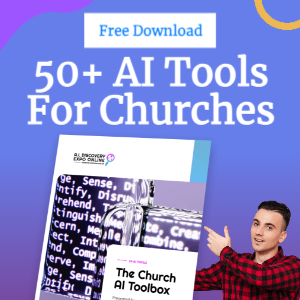Faithlife recently released a major overhaul of their mobile suite of Logos Bible apps. The designers and developers redesigned the apps with “tabbed browsing” and new features like “reference scanner.” The update simplified the reader view of books. How does this major update serve the users of their Logos Bible app on the iPhone, iPad, Android phones and on Chrome OS devices supporting the Google Play Store? We will take a look, focusing in mostly on the Logos Bible app.
Logos Bible comes in multiple forms including the main Logos Bible mobile app available for Android (including the Kindle Fire tablets), iPhone, iPad and now on Chromebooks that support the Google Play Store. Faithlife, the company behind the Logos Bible app, also publishes one of the most popular and powerful Bible study programs for desktop or laptop. Take a look at our review of Logos Bible Software. The company's Proclaim worship software, recommended in our roundup of the best worship programs, gets an update this year as well.
Logos Bible Tabbed Browsing
![Logos Bible App [Review] 1 Logos-Bible-App-Tabbled-Browsing](https://eadn-wc03-10628962.nxedge.io/wp-content/uploads/2018/01/Logos-Bible-App-Tabbled-Browsing-1024x929.jpg)
Longtime users of the Logos Bible app will notice first the new tabbed browsing feature. After users log in, they can choose to receive notifications for things like daily Bible reading reminders and then read the first time user help tips. The app will show the user the Tab View. That's a bit of a misnomer since you don't see the tabs on the screen while reading the Bible. Instead, it behaves like the popular mobile browsers for iPhone and Android. Both Safari on iPhone and Chrome on Android use a form of tabs, but they're hidden away until you need them. Tap a button to show thumbnails of all the open tabs in the browser. All of the apps from Faithlife include the new Tabs.
The new user interface hides the feature that syncs two open books. Before, users tapped in the lower right corner of the main screen, but the new design forces users to tap the Tab View button and then tap on the sync button in the lower left corner of the screen. This change comes with an added feature: users can sync multiple tabs and two windows in one tab. That means I can open my Bible and a commentary in one tab. Then, I can add a second tab for a second commentary or a second Bible and sync all three. Still, I miss the ability to sync open books from the main screen using the link the lower right corner that the developers removed.
Logos Bible App Video Review
New User Interface
![Logos Bible App [Review] 2 Logos Bible App](https://eadn-wc03-10628962.nxedge.io/wp-content/uploads/2018/01/Logos-Bible-App-1024x929.jpg)
Across the bottom of the screen we see the following buttons:
- Home – (see image below) Opens the home screen which shows your reading plans, verse of the day image, the Faithlife Today video, prayer list entries and news about the company's products and services. You can also set it up to show the Featured Bibles and Group Invitations, but I turn these off. Groups Invitations refers to Faithlife Groups, a social media service that I almost never visit but some find useful. Users get invitations to join groups and they will show up here. Featured Bibles shows the main Bible translations you can buy. I turn this off because it's just an ad to buy more content and takes up screen space.
- Library – Opens the list of books owned by the user. Search books, sort the list and get information about each book by tapping the little icon to the right of the title that looks like the lower case letter “i” inside a circle. Tap that icon to download books as well. Pull down on the list and hit the “Download All” link to install every one of your library books. I don't recommend doing this unless you have either a small library or a phone or tablet with tons of storage. Instead, I just download the most used books and the books I'm currently reading.
- Bible Button – Opens the user's Preferred Bible. The user can set this in the app's Settings. Tapping the button the first time offers to download the Preferred Bible and then opens the Bible in a new tab.
- Tab View – Opens the Tab View which shows all the open tabs. You also sync tabs and add new ones here. The user also adds second window panes to a tab by tapping the tiny icon in the upper right corner of the tab. Close it by tapping the X in the upper left corner. You can no longer open a second book from the main book reading screen. You have to open the Tabs button.
- Menu – The menu on iPhone only (see above left) opens the menu where you find links to Help, Faithlife Groups and the Logos Store in the top section. The next section of the list in the iPhone app's menu lists tools like the new Reference Scanner, which we'll explain below. You also find the Guides and more. See below for an explanation of what Guides do. The last section includes Notes, Clippings, Prayer lists, Reading Plans, Sermons, and other documents. The Settings link also comes in this section. On Android, you'll find this Menu in the upper left corner of the book display screen (see the right image above).
- Plus – If you're using an Android device, in place of the Menu button you'll see a + button. This opens a window with four tabs (1, Books in Your Library, 2, Tools like the Guides, 3, Documents and 4, Favorites).
![Logos Bible App [Review] 3 Logos-Bible-App-Home](https://eadn-wc03-10628962.nxedge.io/wp-content/uploads/2018/01/Logos-Bible-App-Home-1024x624.jpg)
Faithlife removed some of the settings we used to find here. They added some of the settings to the menu found in the book viewer screen. It looks like three vertical dots and sits in the upper right corner of the book viewer screen on both Android and iPhone. That leads me to my second biggest complaint about the new user interface. To change a resource in a window, users must tap this button and then the Change Resource menu item instead of tapping the Title of the book viewer like you used to do in the old user interface. This adds extra taps.
Reference Scanner
![Logos Bible App [Review] 4 Logos-Bible-App-Reference-Scanner](https://eadn-wc03-10628962.nxedge.io/wp-content/uploads/2018/01/Logos-Bible-App-Reference-Scanner-1024x972.jpg)
A new tool will open a Bible to a specific reference using the camera to scan the reference in documents. Let's say you're reading a physical book that contains a lot of references, but doesn't show the text of the verses mentioned.
Writers will write something like, “God loves everyone in the whole world enough to sacrifice Jesus for them (John 3:16) and that is how we get salvation.” If you read that sentence and didn't know John 3:16 by heart, you'd need to open your Bible or the Logos Bible app and find the reference. The Reference Scanner will scan the text of an image taken with the phone camera. It finds references and shows the text for you. It's not convenient if there's only one reference on the page, but when you see a lot of them, this feature will scan the page and list each reference.
Take a photo or use the Photo Library. Let's say you're reading a web page filled with Scripture references. Take a screenshot with your phone and then open the Logos Bible app and open the Reference Scanner and load the screenshot from the Photo Library. The link to open it shows up in the upper right corner.
![Logos Bible App [Review] 5 Logos-Bible-App-Reference-Scanner-Menu-entry](https://eadn-wc03-10628962.nxedge.io/wp-content/uploads/2018/01/Logos-Bible-App-Reference-Scanner-Menu-entry-1024x972.jpg)
Open the Reference Scanner from the Menu button in in the toolbar on an iPhone or iPad. In the Android app, you'll find it in the Menu button in the upper left corner of the app. This opens the phone's camera and you take a photo of the page using the Scan button. If you need to load an image in your Photo Library, then tap the upper right corner link, which reads “Photo Library.”
The Reference Scanner finds the references quickly and displays the Bible verse. If it finds multiple references, it will list them and the user can tap the one they want to view. The link expands to show the text of the verse in your preferred Bible. People who read a lot of physical books or read books from other apps, like Kindle, will love this feature.
Other Great Tools
The Logos Bible App still includes the following useful tools.
- Guides – Each guide works like a digital assistant finding all the related information in your Logos library. The guides include the Passage Guide for finding content about a chosen passage of scripture, a Topic Guide to find every reference to a given topic and original language information in the Exegetical Guide. You also find the Bible Word Study Guide that works like a Topic Guide but finds dictionary entries in lexicons and in English.
- Text Comparison – Shows one verse in multiple translations on a single screen.
- Courses – Courses give users a way to learn Seminary level information using books, lesson guides, and videos.
- Atlas – Information about geographical details in a passage with maps.
- Highlighting and Notes – Logos puts all your highlights and notes into multiple files that you can create on the desktop and sync with the mobile app. Soon they'll add the ability to sync with their Logos Web App too.
- Proclaim Interaction – Logos makes Proclaim, a powerful worship presentation tool that we've previously reviewed. If your church uses Proclaim, you can follow the presentation from within their app.
Logos Bible Compared to Other Apps
The Logos Bible app packs a lot of power in a decent app. The changes will take some getting used to for longtime users of the old version. It seems to take a few more taps to do simple things, like changing the book in a tab to a new book and syncing books in open tabs or adding a second book window to the book viewer. However, it adds some nice new features like the tabbed interface and the Reference Scanner and simplifies the user interface. I don't use the Reference Scanner that much since I read most theological books in Bible apps that contain the ability to display references by tapping them.
The feature-rich Logos Bible app might seem too complex for people who just want to read the Bible. I wouldn't recommend it to these users. Instead, get the YouVersion Bible app. If you plan to add the use of commentaries to your Bible app use, then Olive Tree offers a good middle of the road option. Olive Tree is simple when you need simplicity but adds features like the Reference Guide, which finds all the content in a library about the Bible displayed at the time like the Logos Bible Guides. Accordance has an iOS version and will soon offer one for Android. It may be out by the time you read this so search the Google Play Store for it.
The Logos Bible app excludes a few things that are offered in their desktop program. The only Bible software that includes mostly the same tools in both mobile and desktop comes from Olive Tree. Logos does offer more than most, and on Android, it's probably the most powerful tool available.
Download them all and compare them. Go with the app you use for your desktop computer if you already have one of the three. Users of Bibleworks or WORDsearch will want to check out one of the above three since they don't have a good mobile app that lets you read your Bibleworks or WORDsearch books. WORDsearch has an app but doesn't offer the same level of features.
The Guides in Logos do a great job of quickly finding resources for the user. It works a lot like Olive Tree Bible's Resource Guide in their Study Center.
![Logos Bible App [Review] 6 Logos-Bible-App-no-verse-numbers-or-reference](https://eadn-wc03-10628962.nxedge.io/wp-content/uploads/2018/01/Logos-Bible-App-no-verse-numbers-or-reference-1024x972.jpg)
The app does have a few issues that need resolving. If you copy a range of verses it inexplicably won't copy the verse numbers on Android devices or the reference in either Android or iPhone. Above you'll see that after selecting a range of verses and hitting Copy from the pop-up menu, I copied it into another app on my Android phone. The pasted text has no verse numbers nor does it have the reference (see above, Logos on left and Google Keep on the right). On iPhone, it gives you the numbers, but not the reference. Use Share and you only get a link to the Logos web app instead of properly formatted verse with the numbers for each verse and a reference and the Bible translation as it should. Why can't the app do such an incredibly basic feature that even simple Bible apps created by a single developer have no problem with? Logos needs to fix this.
Which Bible app should you choose? Every serious student of God's word should get the free Bible apps from Logos, Olive Tree, Accordance, and Laridian's PocketBible. You'll get a handful of free books to use with the app so you can test each of them. This way you can compare them yourself for free. You'll end up buying books from the company you choose if you want to get the most out of your Bible app. I prefer Logos since I've invested in a large library and it does most of what I need it to do. Logos on the desktop is one of the more expensive options compared to other companies.
Logos Suite of Apps
![Logos Bible App [Review] 7 faithlife mobile apps from google play store](https://eadn-wc03-10628962.nxedge.io/wp-content/uploads/2018/01/faithlife-mobile-apps-from-google-play-store.png)
Logos makes more than just their flagship Bible app. You can also get the Faithlife Study Bible app. This has most of the features of their Bible app but focuses the user on their excellent study Bible. The Faithlife Study Bible has a lot of verse notes, book introductions, and multimedia tools to help students understand the Bible.
For people who want primarily just a book reader, the Logos Vyrso app might be a good choice. Vyrso books don't come with all the same features of books designed for the Logos or Faithlife Study Bible apps. However, they often update Vyrso books and add these features later and let you use them at no extra cost in the Logos Bible app. Full Logos Bible books usually cost more than Vyrso books. I use Vyrso for reading a book instead of doing serious Bible study with commentaries and word study books.
Verbum is an app that's focused on Catholic resources. Noet focuses on scholarly tools. They all function similarly to the Bible app, Faithlife Study Bible, and Vyrso.
Overall, Faithlife's Bible app offers are robust and they offer something that fits everyone's needs and personal study styles.


![Logos Bible App Review_Header [REVIEW] Logos Bible App](https://eadn-wc03-10628962.nxedge.io/wp-content/uploads/2018/01/Logos-Bible-App-Review_Header.jpg)