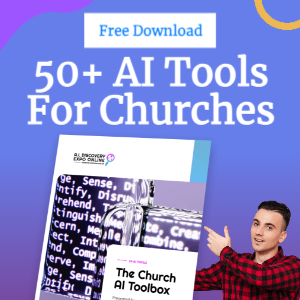There's a lot of buzz around social media marketing, but email – the tried and true channel – shouldn't be ignored or neglected. It's the one platform everyone has and if you set things up correctly, your emails will end up in someone's inbox where it will get some of their attention. Compare this to a Facebook post or a Twitter tweet that can just fly by along with everyone else's updates.
In this article, I'll go through the basics of setting up and optimizing your email marketing with your church's website, including:
- Choosing an email marketing platform
- Making it easy for those interested in your church to subscribe
- Pulling news, events and other content directly from your site into your emails to save time and avoid mistakes
- Letting subscribers specify what they are interested in
- Maximizing the chance of your emails being delivered and not ending up in the spam folder
I'll give some specifics on implementing these with a WordPress-based site (ideally using a theme like Saved which is purpose-built for churches), but other content management systems (CMS) and several church management software (ChMS) platforms may have parts of it.
Choosing an Email Marketing Platform
There's a number of criteria to consider before deciding, such as:
- Integration and compatibility: ensure there is support for your CMS or ChMS
- Cost: some are free up to a certain number of users, where others are paid from day one
- Ease of use: it's something you'll be using every week, so it should be intuitive
- Support: if you have questions, will someone be there to help?
For most, MailChimp is a great option. It integrates with most platforms, and it's free for up to 2,000 subscribers.
Making it Easy to Subscribe
You want to have your signup in more than one location on your website. It may feel “spammy” but visitors will miss the signup form completely if it’s only in one location.
If you use WordPress you have a number of free options for adding a MailChimp subscription form:
MailChimp for WordPress
This very popular plugin lets you add a signup form to a page of your site, in the sidebar, or even in the footer. Though you you can only create one form with the free version, you can add that same form in more than one location.
Boxzilla
By the same authors of MailChimp for WordPress, Boxzilla lets you create a popup box on your site. This could be in the centre of the page, or something that slides into the bottom corner to get the attention of your visitors. Watch an example of using Boxzilla and MailChimp for WordPress together.
The premium add-ons give you additional options like showing the popup when someone is about to leave your site.
MailChimp Embedded Forms
There are some default forms you can setup inside your MailChimp account to let visitors sign up. They won't look as nice though, and can have some random issues (such as the “too many signups” error). It's recommended to use an integration plugin or tool wherever possible.
Pulling News, Events, and Other Content Directly From Your Site
Now that you have your email system setup, you can pull your news, events, and other content directly from your WordPress site. This not only saves time but avoids mistakes. After all, there's no undo button with email!
News and Updates
WordPress gives you a feed out of the box. Just add your news and blog posts to your site, then use MailChimp merge blocks to pull them into your email.
For example to get your latest news in the Worship category, you could add the following into your email campaign:
*|FEEDBLOCK:http://yourchurchsite.org/category/worship/feed|* *|FEED:POSTS[$count=5,$constrain_rss_img=Y]|* *|END:FEEDBLOCK|*
The MailChimp's Feedblock tags can be used to customize how your content will appear.
Events
With the Event Calendar Newsletter plugin for WordPress, you can automatically add the details of your events into your emails from the events in your supported WordPress calendar. Just select what events you want to include, then copy and paste the Feedblock mail merge tag the plugin gives you into MailChimp. It'll be automatically replaced by your events, as seen in this example:
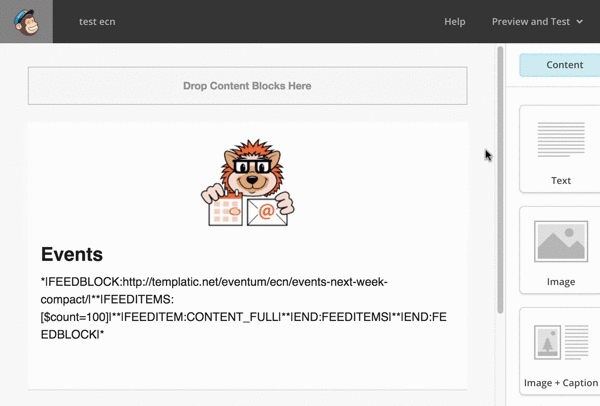
Automatically Send Emails
By setting up RSS campaigns you can actually completely automate the process of sending the right content to the right people based on their interests. It takes a bit more time at first but once it's set up, that's one less thing you need to worry about.
Here's an example of an automatic email of news and events to a campaign:
Letting subscribers specify what they are interested in
While this isn’t necessary from day one, giving subscribers options to only receive the information they are most interested in can dramatically increase the engagement with your emails. Those interested in your church will be more inclined to open emails, read through your news and updates, and attend events if they are directly relevant to them.
MailChimp groups are an easy way to let you specify what interest(s) people are your list have. Your subscribers can change their interests by clicking the “update your preferences” link in your email footer:
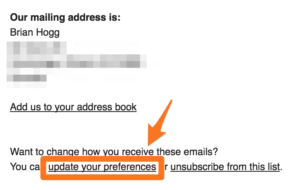
With the MailChimp for WordPress plugin you can add these group(s) as checkboxes into your signup form.
You can see MailChimp groups in action, along with how you can only show the content people are interested in, with this short video:
Maximize the deliverability of your emails
Last but not least, you don’t want to spend time on email marketing only to have your emails end up in someone’s spam folder. By checking your subject line and verifying your domain in MailChimp you can help get your emails where they should be – in the inbox of your subscribers.