You might have found yourself in this kind of a situation that I found myself in: You're running your church website which is built on WordPress. You have swapped out the events for the week, you've added the pastor's blog post and scheduled it, then you check the front end by going to your church's site.
Something has gone wrong.
You're not sure what.
Most likely, it's a “WordPress plugin fail” and it is probably messing up more than just that one section of your site.
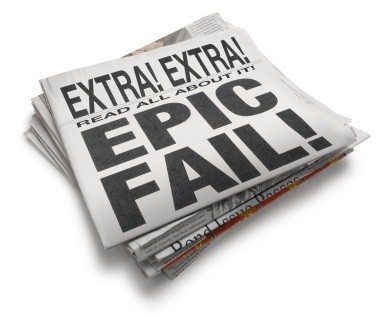 One thing that you need to keep in mind is that WordPress does not directly manage the plugin directory. If an issue comes up because of a virus or some big issue needs their attention, they will look into it, but they do not screen plugins, nor do they require (though they request) that all plugins work with each other.
One thing that you need to keep in mind is that WordPress does not directly manage the plugin directory. If an issue comes up because of a virus or some big issue needs their attention, they will look into it, but they do not screen plugins, nor do they require (though they request) that all plugins work with each other.
Thus, we get third party software goes unmanaged and many times you will find yourself in my footsteps, trying to fix your website. We have a few tips for you to better handle when a WordPress plugin breaks:
1) Keep Plugins To A Minimum
The purpose behind this is that plugins will conflict with each other and break, so the less you have, the better chances nothing will fail. This might mean that you get a great WordPress theme for your church or pastor's blog so that you do not have to use many in the first place. At the same time, a large number of plugins can actually slow down your website's load time and the magic number is five seconds, so if your plugins are making it take longer than that, you will lose significant traffic.
2) Backup Your Website Offline
Sometimes you do everything right and yet one corrupted or poorly written plugin can completely crash your website and wreck your database. You need to be very preventative about losing any data by regularly backing up your database and files on your server. Not doing so is simply asking for headaches in the future that could have easily been overcome because of steps you took today.
3) Isolating Any Plugin Conflicts
One of the first steps that any WordPress website should do if they notice a plugin has failed is to see if it is because of another plugin. To do this, you will need to go into your plugins and deactivate every single one of them except for the plugin that is failing. Check out your website to see if it is working and therefore confirming that another plugin is causing the failure. To isolate the culprit, simply go one by one reactivating your plugins until the original problem reoccurs. When you have found it, disable the conflicting plugins and enable all of the other ones.
4) Fixing the Conflict
At this point, it is your preference of what to do. You can contact the plugin developers to see if they are willing to work together to resolve the issue. If both plugins have a great track record on their WordPress plugin forums, this might be a great issue, but you almost might never get a response or be waiting months. An alternative is to either drop one of the plugins so the other can work or replace one or both of them. The beauty of WordPress is that there are almost 400 million plugins at the time of this post being written, so you have choices. One decision that is not an option is you rewriting the code yourself because any future updates will void any changes you have made.
5) Remove the Plugin
One scenario not discussed yet is that the only conflict that the plugin has is with the WordPress platform which is a serious issue. Keep a mental track of the various times you have updated the platform because many times plugins have to update their plugin to comply with new APIs or use new functions. This may mean that you wait several days to update your WordPress platform so that you can give time to the plugin developers to make their adjustments too, assuming that it is not high priority updates because of security holes that WordPress is fixing. Again, keep your eyes open for similar plugins in case you have to disable the current one you are using and try another one.
Finding a good theme for your WordPress driven church website can also be a huge help.churchthemes.com and WPforChurch.com are great options to clean, streamlined WordPress themes that are geared towards a church's needs.
Above everything, be diligent in what you do and stay call. Rash decisions can lead to further mistakes that are outside the issues of the plugin and compound the problem.


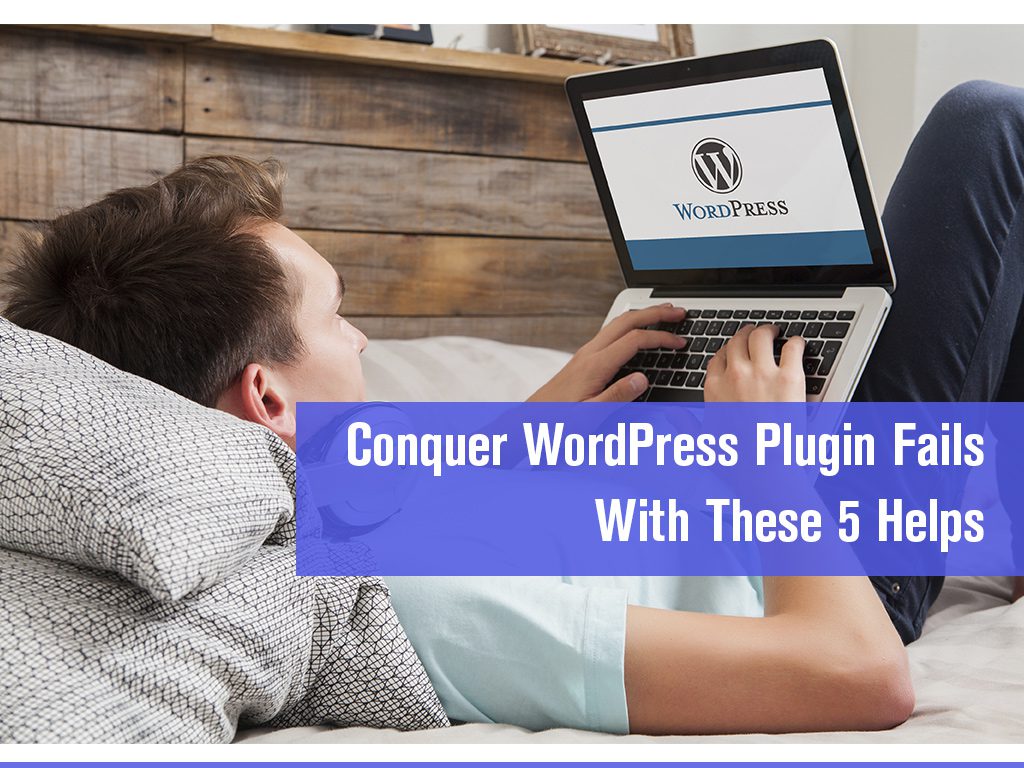
Lauren, all of these suggestions are good. Plugins are typically the biggest cause for problems with our clients’ websites. I would also suggest that before installing a plugin, that you check the following three things:
1. The rating of the plugin (only use something with a decent number of reviews and a 4+ rating).
2. Look at when the last update was done (should be within the last 3 months). If regular updates aren’t made, it could leave you exposed to issues in the future.
3. Look at how quickly the developer responds to support inquiries. If it takes them more than a few days to respond, you know you will wait more than a few days to get any issues resolved if you need their help.
I really like what you said about keeping plugins to a minimum. I help people every day with their WordPress sites and the top problem I see causing problems is conflicts among plugins. A lot of plugins just do things that WordPress can already do. For example, did you know that WordPress has a built-in photo gallery feature? There is also a built-in audio player. You can show playlists of audio files as well. There is so much you can do with WordPress without adding any additional plugins. I’d like to encourage everyone to spend a little time learning WordPress itself rather than immediately looking for plugins to do everything. You’ll find that your site runs faster and is more secure. It’s also a lot of fun.
Another great tip for keeping plugins to a minimum is learning how to make use of the new Custom HTML widget. Anybody can learn to write a little HTML in one afternoon. If you do, then you’ll be able to do all sorts of awesome stuff like adding lists of links, images, little email sign up forms, etc. to your site without having to rely on plugins.
One last thing to consider is when you’re buying a theme for your WordPress site, check to see how many extra plugins it requires. I’ve seen themes that make you install over 30 plugins just to use the theme. Like Tanner mentioned in “WordPress Themes To Avoid” (https://churchtechtoday.com/2016/11/07/popular-wordpress-themes-church-avoid/) these gigantic all-in-one themes can be such a disaster. I tend to use Genesis themes almost exclusively because they are super fast loading, coded well, and don’t require any plugins. Some Genesis themes show examples of sliders, or how to connect your email newsletter but those plugins are all optional. So, if you don’t have an email newsletter or you don’t want to use a slider you don’t have to install the plugins.